Welcome to this new article in our Appium Beginners Tutorial series. In this article, we will cover the detailed steps on how you can download and install Appium 2 server using Node Package Manager (npm). Before we begin, let us first have a quick look the at the prerequisites.
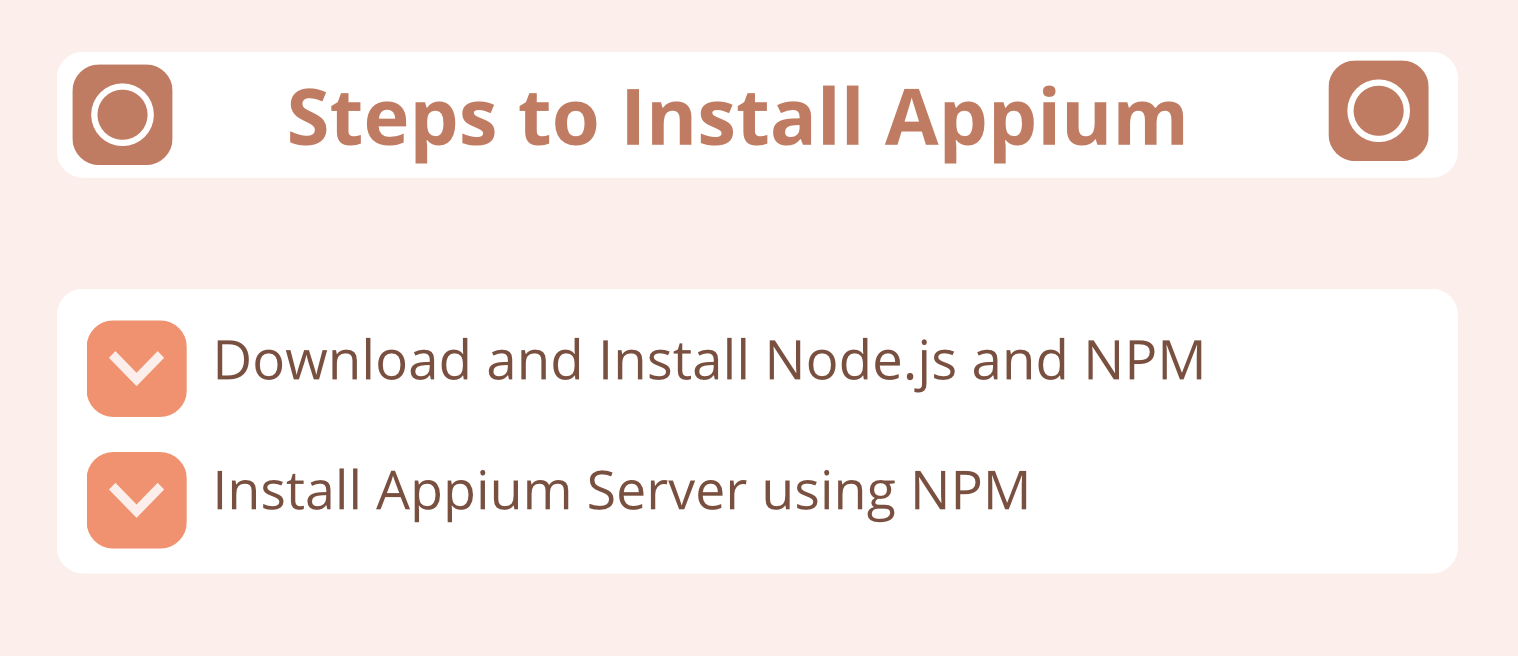
Pre-requisites to install Appium 2 server
In order to install Appium server, you must make sure that the following requirements are met –
- You need to have macOS, Linux or Windows operating system
- You must have Node.js (version 16+) installed on your machine
- You need to have NPM (Node Package Manager) 8+ installed as well
If you don’t have Node.js and NPM already installed, then you can refer to this article first – download and install Node.js and NPM
Now, with the requirements already covered, let us start with the steps with which you can download and install Appium 2.
Steps to download and install Appium 2 server
Follow the steps given below to install Appium using node package manager –
Step 1) Open command prompt and run this command –
npm install -g appium
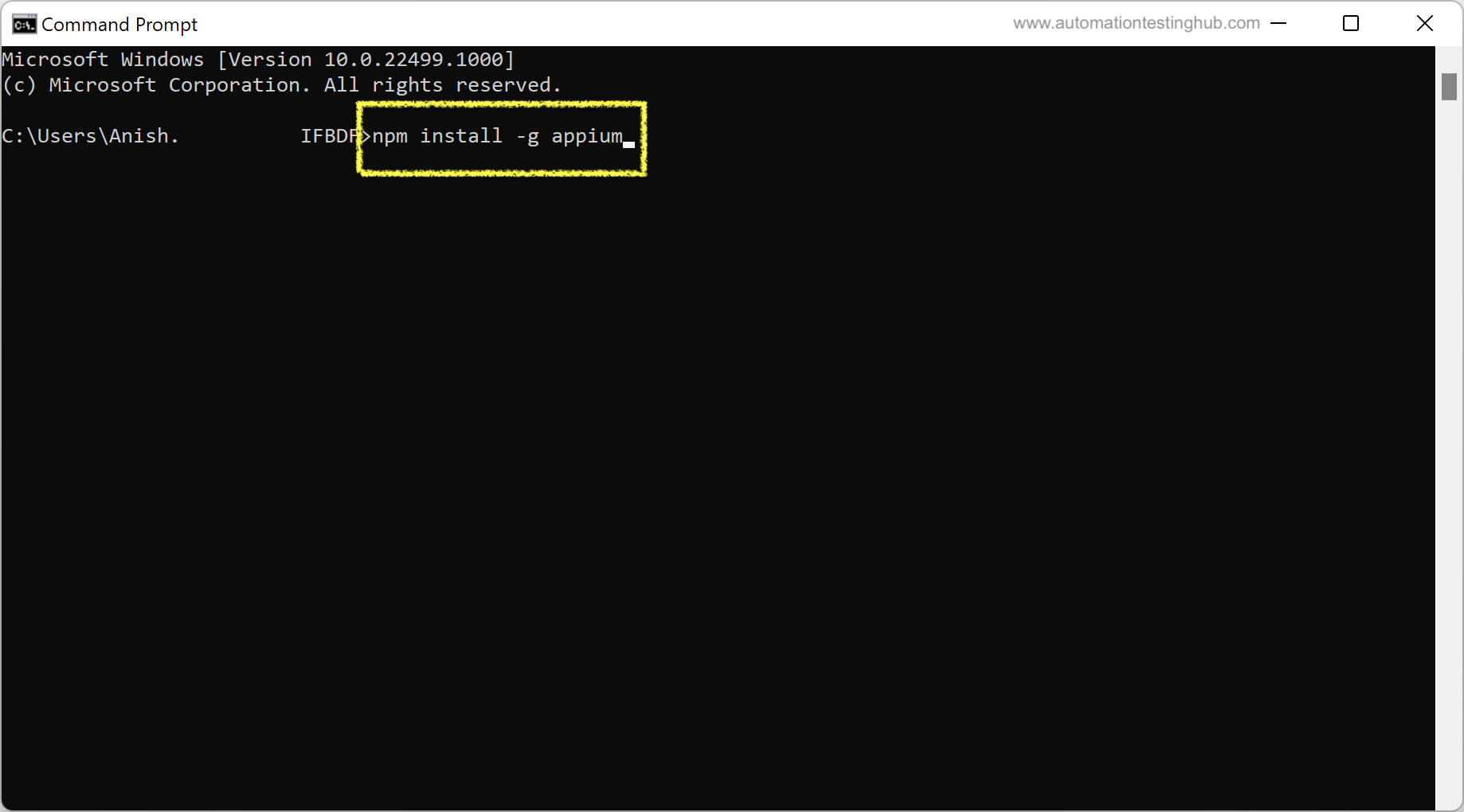
Step 2) Once you hit Enter, you will see that NPM will start installing Appium server. You might have to wait a few seconds to see the actual installation happening
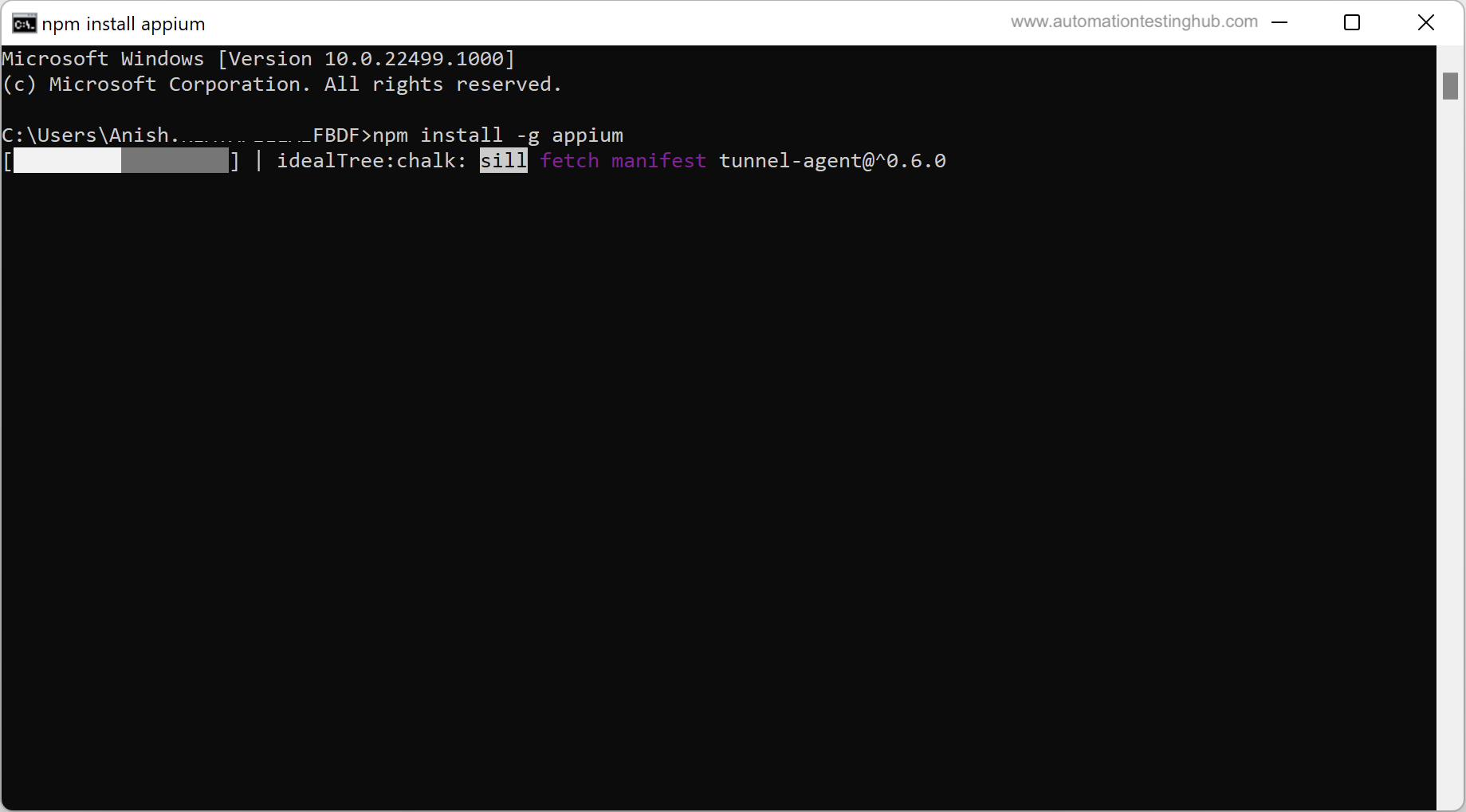
Step 3) Once the installation is complete, you will see the command prompt screen as shown in the below image
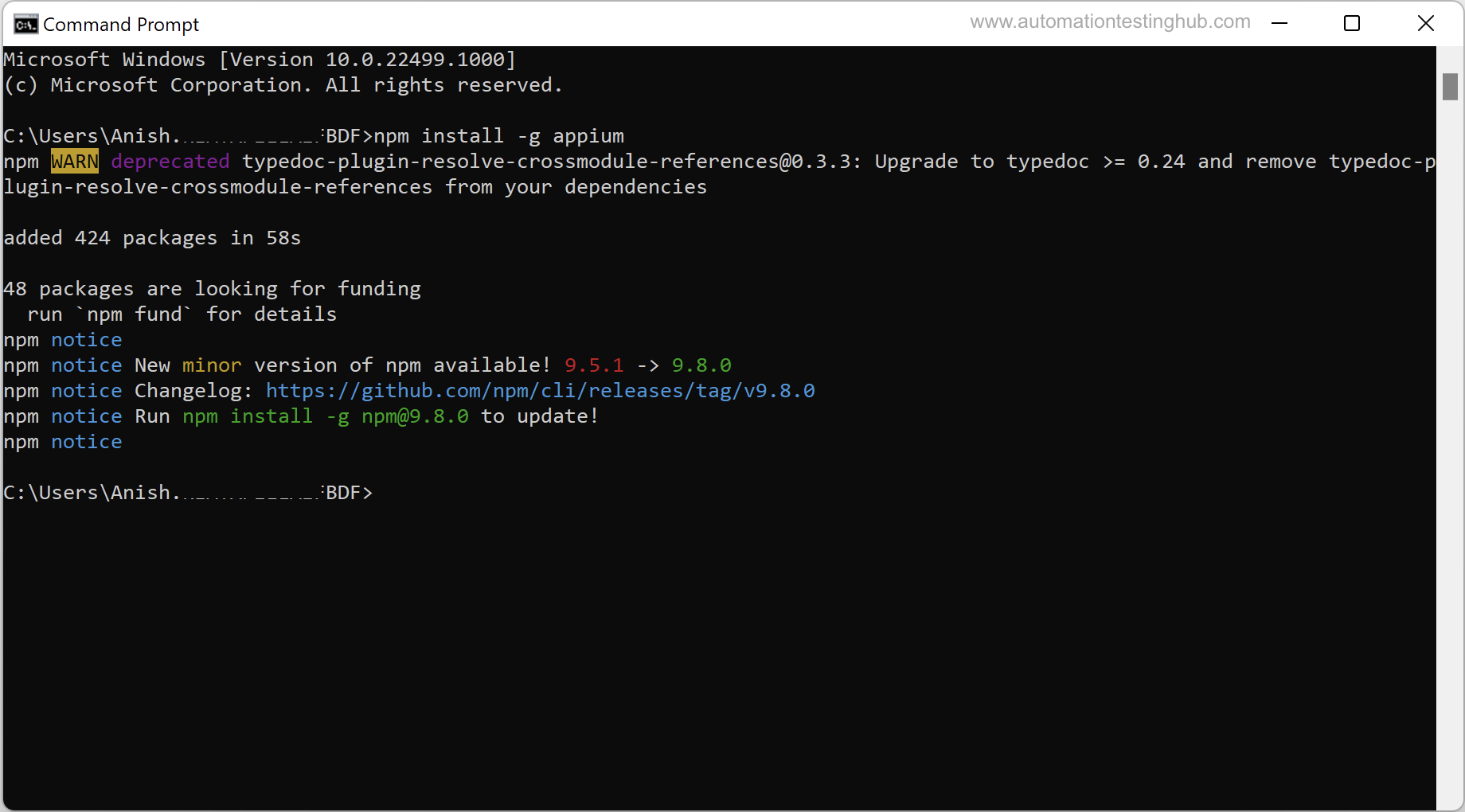
With this, you have successfully installed Appium 2 server globally on your machine. Let’s now check how you can start and stop the Appium server
Starting the Appium 2 server
To start the Appium server, simply type appium in command prompt and then hit enter.
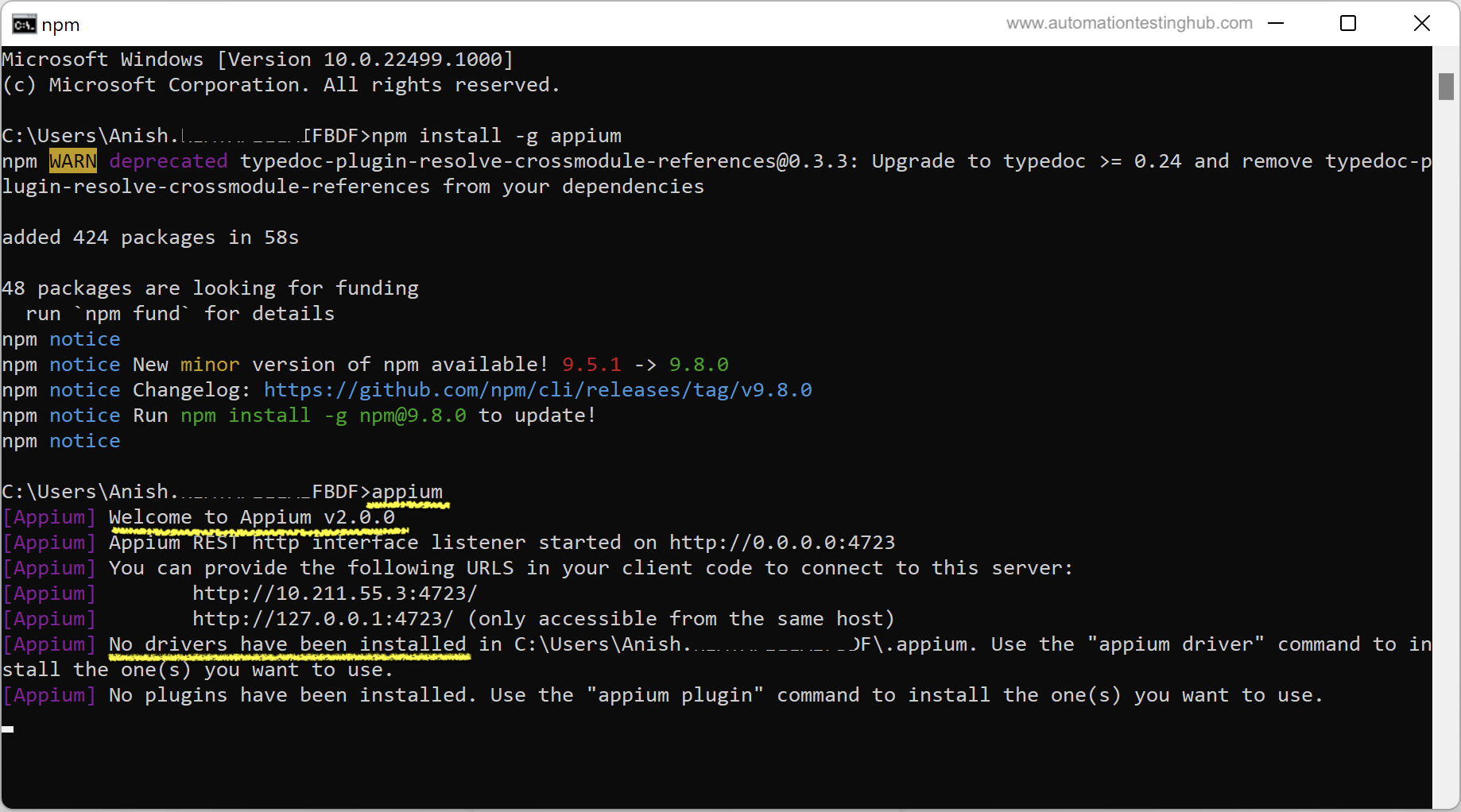
You would notice that there is some output on the console that starts with – Welcome to Appium v2.0.0. This means that Appium server has been started and that, the version of Appium that’s installed on your machine is v2.0.0
You would have also observed that there is a message on console which states that No drivers have been installed yet. As of now, don’t worry about this message, as installing the “appium driver” is something that we will doing in the next article in our appium tutorial series.
Stopping the Appium server
To stop the Appium server, simply press the keys Ctrl and C in the command prompt window. This will close Appium server as shown in the below image
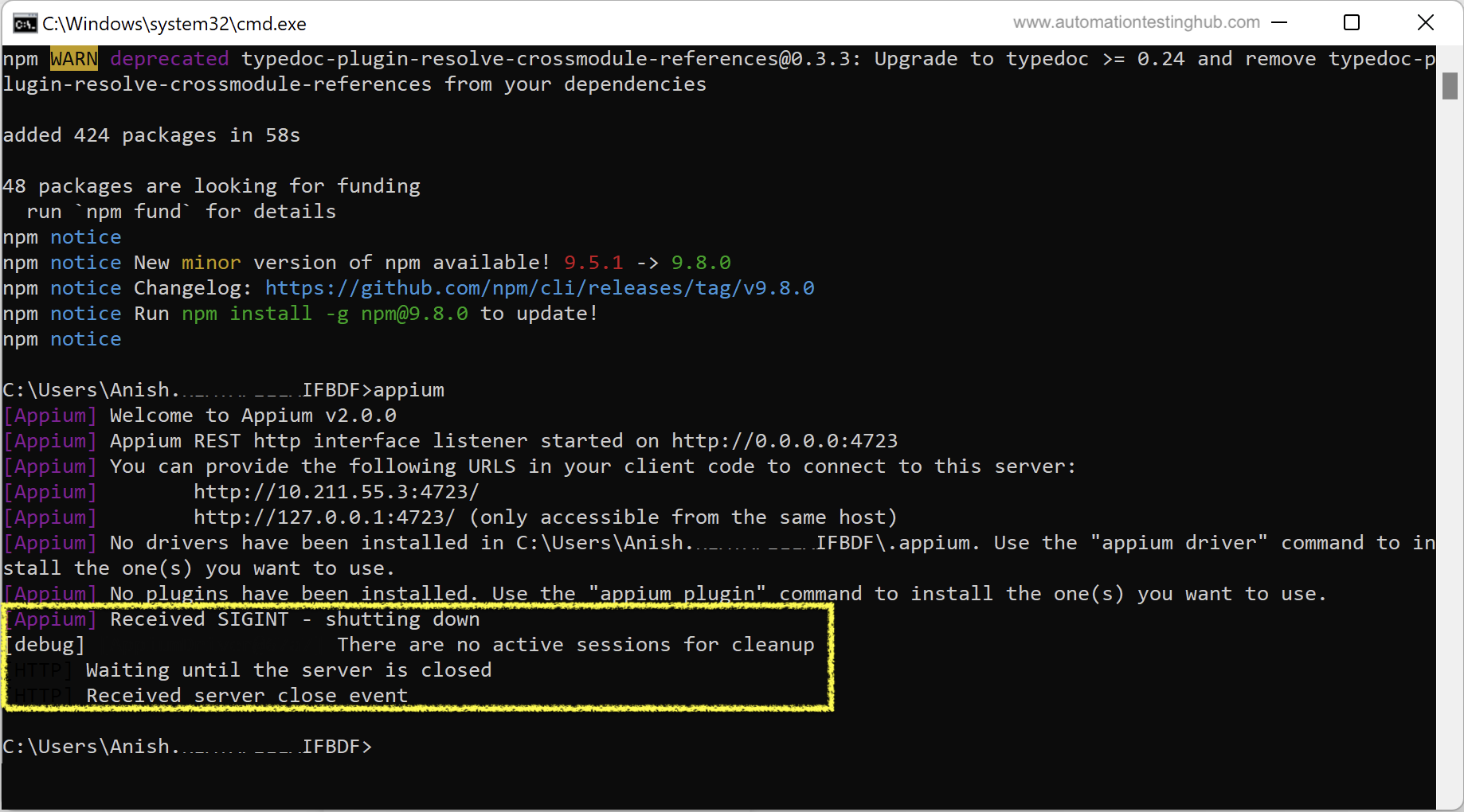
With this, we have completed this article where you learned how to install Appium server using NPM, and then how to start and stop the Appium server. Let us now head over to the next article in our Appium Beginners tutorial, where you will learn how to download and install the Appium driver.